MVVM 패턴을 활용해 WPF로 간단한 학생 리스트를 만들어 보았다.
0. 파일 구조
- 파일의 구조는 아래와 같다.

1. View 생성
[xaml]
<Window
xmlns="http://schemas.microsoft.com/winfx/2006/xaml/presentation"
xmlns:x="http://schemas.microsoft.com/winfx/2006/xaml"
xmlns:d="http://schemas.microsoft.com/expression/blend/2008"
xmlns:mc="http://schemas.openxmlformats.org/markup-compatibility/2006"
xmlns:local="clr-namespace:WPF_MVVM_EX_App"
xmlns:ViewModel="clr-namespace:WPF_MVVM_EX_App.ViewModel" x:Class="WPF_MVVM_EX_App.MainWindow"
mc:Ignorable="d"
Title="MainWindow" Height="450" Width="585">
<Window.DataContext>
<ViewModel:StudentViewModel/>
</Window.DataContext>
<Grid Margin="0,0,3.4,0">
<Grid.ColumnDefinitions>
<ColumnDefinition/>
<ColumnDefinition Width="0*"/>
</Grid.ColumnDefinitions>
<DataGrid x:Name="datagrid1"
ItemsSource="{Binding ShowStudents, Mode=TwoWay}"
SelectedItem="{Binding SelectedStudent, Mode=TwoWay}"
SelectionUnit="FullRow"
Margin="10,10,189.2,10"/>
<Border DataContext="{Binding SelectedStudent}"
Margin="0,10,8.2,10"
HorizontalAlignment="Right"
Width="162"
Background="#66FFFFFF">
<StackPanel Margin="10">
<TextBlock Text="Student"
FontWeight="Bold"
FontSize="16"
HorizontalAlignment="Center"
Margin="10"/>
<TextBlock Text="Grade"/>
<TextBox Text="{Binding Grade, Mode=TwoWay}"/>
<TextBlock Text="Cclass"/>
<TextBox Text="{Binding Cclass, Mode=TwoWay}"/>
<TextBlock Text="No"/>
<TextBox Text="{Binding No, Mode=TwoWay}"/>
<TextBlock Text="Name"/>
<TextBox Text="{Binding Name, Mode=TwoWay}"/>
<TextBlock Text="Score"/>
<TextBox Text="{Binding Score, Mode=TwoWay}"/>
</StackPanel>
</Border>
<Button Command="{Binding ReadCommand }"
Content="Read"
HorizontalAlignment="Left"
VerticalAlignment="Top"
Width="75" Height="41"
Margin="447,256,0,0"
RenderTransformOrigin="0.5, 0.5"/>
</Grid>
</Window>[code-behind]
using System.Windows;
namespace WPF_MVVM_EX_App
{
public partial class MainWindow : Window
{
public MainWindow()
{
InitializeComponent();
this.DataContext = new ViewModel.StudentViewModel();
}
}
}- 좌측은 DataGrid를 사용해 학생 목록을 보여주고자 하였고, 좌측에는 선택한 학생의 정보를 보여주고자 하였다.
- ViewModel에 DataContext를 연결에 View와 ViewModel을 바인딩 해주었다.

2. Notifier
- UI를 바로 바뀔 수 있도록 하는 Notifier 클래스를 정의했다.
using System.ComponentModel;
namespace WPF_MVVM_EX_App
{
// 속성 값이 변경되었음을 클라이언트에게 알려 UI가 즉각적으로 바뀔 수 있게 함
public class Notifier : INotifyPropertyChanged
{
// 속성 값이 변경될 때 동작
public event PropertyChangedEventHandler PropertyChanged;
protected void OnPropertyChanged(string property)
{
// 이벤트가 null이 아니라면 연결된 딜리게이트로 인해 해당 함수가 동작함
PropertyChanged?.Invoke(this, new PropertyChangedEventArgs(property));
}
}
}
3. Model
- 각 학생들의 정보를 가지고 있는 Student 클래스를 Notifier 클래스를 상속받아 즉각적으로 UI반영이 되도록 구현하였다.
- ObservableCollection<T>를 이용해 Student들의 정보를 받는 리스트를 만들었고, ObservableCollection는 자체적으로 Notify~ 함수들을 상속받고 있어서 UI 반영이 자동적으로 된다.
- GetAllStudent() 라는 함수를 만들어 학생들의 정보를 불러올 수 있게 하였다.
using System.Collections.ObjectModel;
namespace WPF_MVVM_EX_App.Model
{
class StudentModel
{
// ObservableCollection : INotifyCollectionChanged와 INotifyPropertyChanged가 기본적으로 상속되어 구현, 리스트와 비슷하게 사용됨
// 그러므로, 해당 값이 변경된 것을 UI에 바로 적용시켜준다는 장점이 있음!
ObservableCollection<Student> students = new ObservableCollection<Student>();
public ObservableCollection<Student> GetAllStudent()
{
students.Add(new Student() { Grade = "1", Cclass = "3", Name = "홍길동1", No = "1010", Score = "30" });
students.Add(new Student() { Grade = "4", Cclass = "7", Name = "홍길동2", No = "1011", Score = "31" });
students.Add(new Student() { Grade = "3", Cclass = "3", Name = "홍길동3", No = "1012", Score = "39" });
students.Add(new Student() { Grade = "2", Cclass = "9", Name = "홍길동4", No = "1013", Score = "38" });
students.Add(new Student() { Grade = "5", Cclass = "1", Name = "홍길동5", No = "1014", Score = "37" });
students.Add(new Student() { Grade = "6", Cclass = "2", Name = "홍길동6", No = "1015", Score = "36" });
return students;
}
}
public class Student : Notifier
{
// 각 항목별 나타낼 요소들을 나타냄
// 구현한 Notifier를 상속받아 값이 변화하면 OnPropertyChanged 함수를 실행하여 해당 값이 UI에 바로 적용되도록 하였음
private string grade;
private string cclass;
private string no;
private string name;
private string score;
public string Grade
{
get => grade;
set
{
grade = value;
OnPropertyChanged("Grade");
}
}
public string Cclass
{
get => cclass;
set
{
cclass = value;
OnPropertyChanged("Cclass");
}
}
public string No
{
get => no;
set
{
no = value;
OnPropertyChanged("No");
}
}
public string Name
{
get => name;
set
{
name = value;
OnPropertyChanged("Name");
}
}
public string Score
{
get => score;
set
{
score = value;
OnPropertyChanged("Score");
}
}
}
}
4. ViewModel
1) ButtonCommand
- 버튼을 ViewModel 단에서 작동시키기 위해 ICommand를 상속받는 ButtonCommand 클래스를 구현하였다.
using System;
using System.Windows.Input;
namespace WPF_MVVM_EX_App.ViewModel.Command
{
// ICommand를 사용하는 이유 : MVVM 패턴을 사용하기 위함
// 버튼 클릭 함수 연동을 위함 -> 기존 클릭함수는 MainWindow에서 직접 관리하기 때문에 이는 MVVM 패턴에 위배됨
// 버튼 클릭 함수를 ViewModel 단에서 제어하기 위해 ICommand를 사용해서 버튼 클릭을 사용
public class ButtonCommand : ICommand
{
// Action<T> : delegate가 리턴값이 없을 때만 사용 가능, 매개변수는 받을 수 있음
private readonly Action _execute;
// Func<T> : delegate가 리턴값이 있을 때 사용, 매개변수는 받을 수 있음
private readonly Func<bool> _canExecute; // 실행 전 조건을 검사하는 함수
// 매개변수가 1개인 생성자 : 함수만 실행
public ButtonCommand(Action execute) : this(execute, null) { }
// 매개변수가 2개인 생성자
public ButtonCommand(Action execute, Func<bool> canExecute)
{
this._execute = execute;
this._canExecute = canExecute;
}
public event EventHandler CanExecuteChanged;
// 버튼 활성화 여부를 결정
public bool CanExecute(object parameter)
{
if (this._canExecute == null)
{
return true;
}
return this._canExecute();
}
// 실제 실행할 함수
public void Execute(object parameter)
{
this._execute();
}
public void RaiseCanExecuteChanged()
{
this.CanExecuteChanged?.Invoke(this, EventArgs.Empty);
}
}
}
2) ViewModel
- Model 객체를 생성해 ViewModel에서 Model에 접근할 수 있게 하였고, ICommand를 이용해 Read버튼을 ViewModel 단에서 처리하도록 하였다.
using System;
using System.Collections.ObjectModel;
using System.Windows.Input;
namespace WPF_MVVM_EX_App.ViewModel
{
class StudentViewModel : Notifier
{
// Model 객체 정의
Model.StudentModel model = null;
public Model.StudentModel _Model
{
get => model;
set
{
model = value;
OnPropertyChanged("_Model");
}
}
// 생성자
public StudentViewModel()
{
// ViewModel이 생성되면 Model도 자동으로 생성되도록 만듦
model = new Model.StudentModel();
}
// 화면에 표시되는 학생들(항목)의 리스트
private ObservableCollection<Model.Student> showStudents;
public ObservableCollection<Model.Student> ShowStudents
{
get => showStudents;
set
{
showStudents = value;
OnPropertyChanged("ShowStudents");
}
}
// 선택된 학생(항목)
private Model.Student selectedStudent;
public Model.Student SelectedStudent
{
get => selectedStudent;
set
{
selectedStudent = value;
OnPropertyChanged("SelectedStudent");
}
}
// ButtonCommand를 담을 ICommand
private ICommand readCommand;
public ICommand ReadCommand
{
get
{
// ?? 연산자 : 왼쪽 값이 null이면 오른쪽 값으로 처리한다는 의미
return (this.readCommand) ?? (this.readCommand = new Command.ButtonCommand(Read));
}
}
private void Read()
{
// 모든 학생들의 정보를 읽어옴
ShowStudents = _Model.GetAllStudent();
}
}
}
5. 결과
- Read버튼을 누르면 좌측과 같이 학생들의 정보를 불러오고, 한 학생을 클릭하면 우측에서 해당 학생의 정보를 한 눈에 알아볼 수 있다.
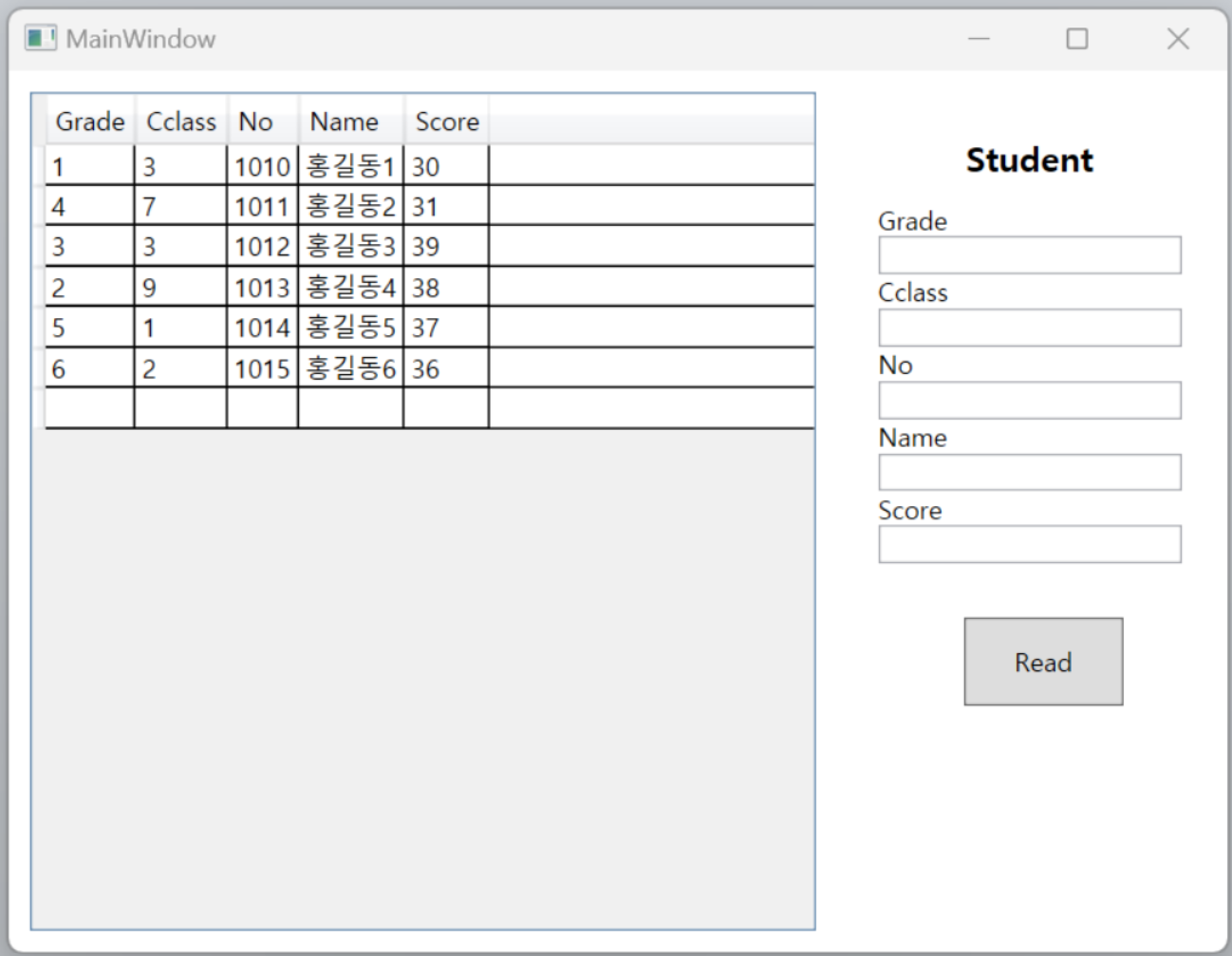
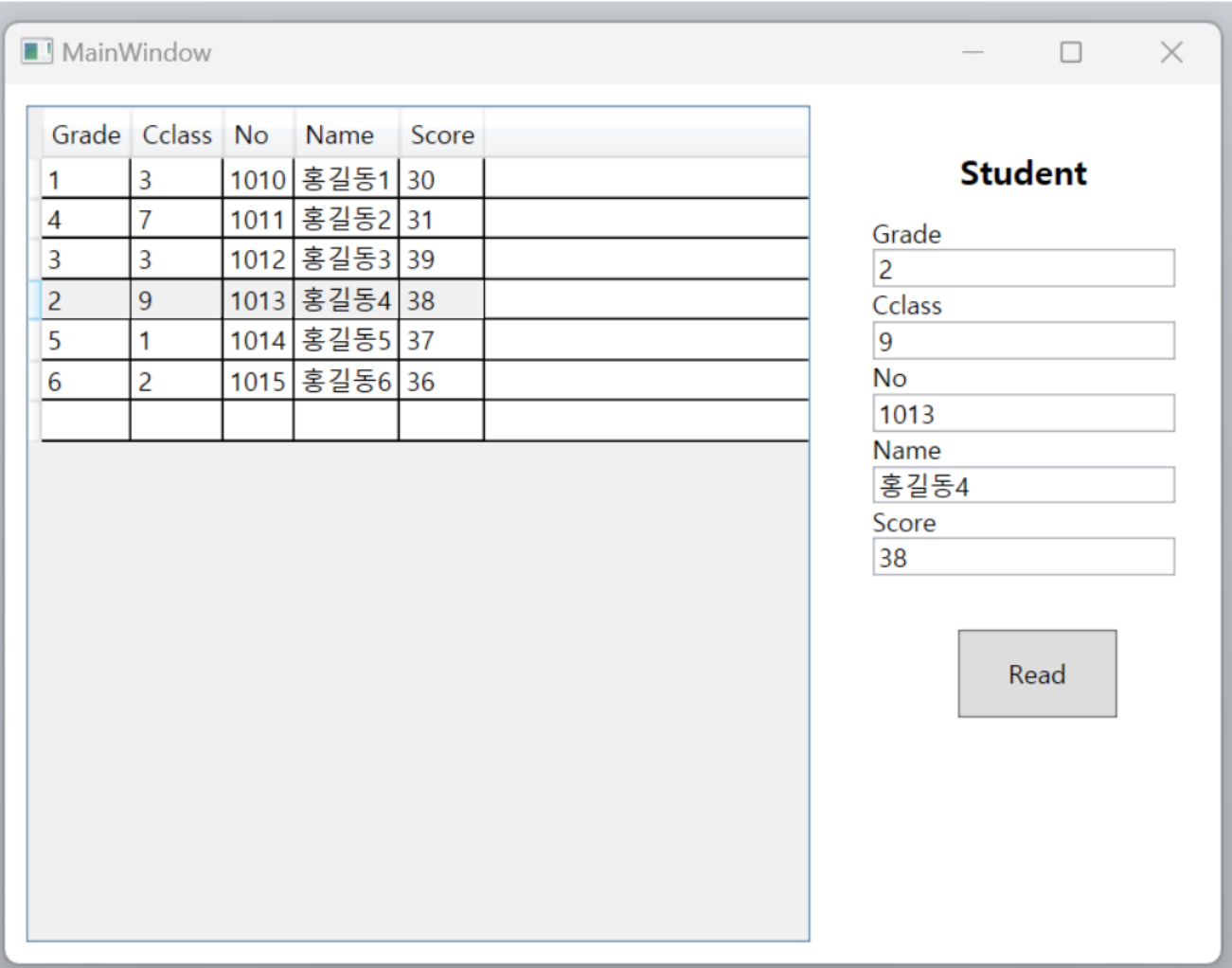
cf) 참고 블로그
https://magpienote.tistory.com/51
WPF MVVM 패턴을 이용한 앱 만들기(MVVM패턴 예제)
안녕하세요 까치 입니다. Visual Studio 를 다운 받아서 WPF를 공부를 하면서 WPF는 MVVM패턴을 이용하기가 최적화 되어있다는 것을 알 수 있었습니다. MVVM패턴을 어떻게 이용할 것 인가 에 대해 고민을
magpienote.tistory.com



